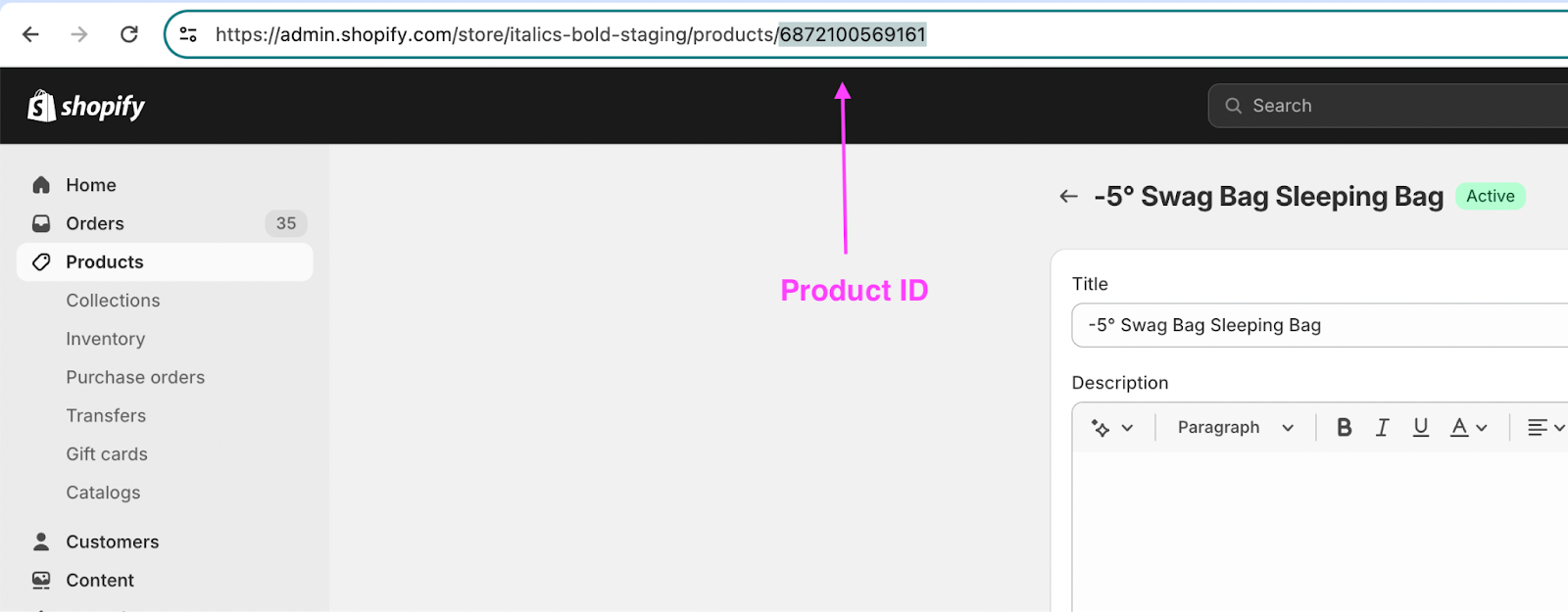Leave a Review LinksUpdated 2 years ago
Most reviews are collected after an order is placed or fulfilled, but sometimes you will want to make it even easier for customers to leave reviews. You can do that using 3 different methods, which are outlined below.
1. Theme block button
All theme blocks can have a "Leave a Review" button enabled. When a customers clicks the button, they are taken to a page to leave a review.
2. Embed the Review Button
Most of the time, our theme blocks will be sufficient for requesting reviews.
But if you need to place a “Leave a Review” button somewhere specific on your theme or in your content, you can add the below HTML.
1<div class="kooee-embed-review-button"></div>
3.Review URL
From the Kooee Review Admin area, click the "Get More Reviews" menu item. On this page you will see a unique URL that you can share with customers, which allows them to submit a generic store review without having to place an order first.
Here are some ways you can use this link:
- Include it in your email signature
- Add it to your store social media posts
- Use it in a third party email system to request reviews
Review URL Parameters
Getting reviews for specific products and customers:
You can add URL parameters to the review link to prompt customers to leave a review on specific products. All you need is the Product ID, which can be found in the URL when editing the product. You can also prefill the customer name.
Example:
https://yourdomain.com/create-review/{REVIEW_LINK_ID}?product_id={PRODUCT_ID}&customer_name={CUSTOMER_NAME}
Multiple product example:
https://yourdomain.com/create-review/{REVIEW_LINK_ID}?product_id={PRODUCT_ID1},{PRODUCT_ID2}&customer_name={CUSTOMER_NAME}
Example usage without customer name:
https://yourdomain.com/create-review/{REVIEW_LINK_ID}?product_id={PRODUCT_ID1}
IMPORTANT:
Replace the {REVIEW_LINK_ID} with the ID found in the link at the top of this page.
Replace {PRODUCT_ID} with a product IDs from your store (See screenshot below).
To add a space in the customer name use %20 - For example John%20S